Here at Softvelum our primary goal is to think about our clients’ convenience and we’re always looking for ways to enhance the user experience with our products. Today we introduce improvements to our Transcoder’s ABR Wizard that will help you create ABR streams with greater ease for HLS, DASH, SLDP, and WebRTC in multiple resolutions. This ABR Wizard will relieve you of the tedious tasks associated with the manual addition of more Scale filters and encoders. The ABR settings will be generated and added to WMSPanel automatically, along with the scenario. On top of that, we introduce WebRTC optimization, which will produce WebRTC ABR output which can be viewed on different platforms with various decoding capabilities.
Prerequisites
We assume you already have an active WMSPanel account, a registered Nimble Streamer server (or servers) with the Transcoder licenses purchase and applied to it.
Step One: Select ABR Wizard
To launch the ABR Wizard, click on Transcoders in the main WMSPanel top menu, find the “Transcoding wizard” button and click it.

You will find a starting point for various Transcoding wizards here. Select “Adaptive bitrate streaming” and click “Next“.
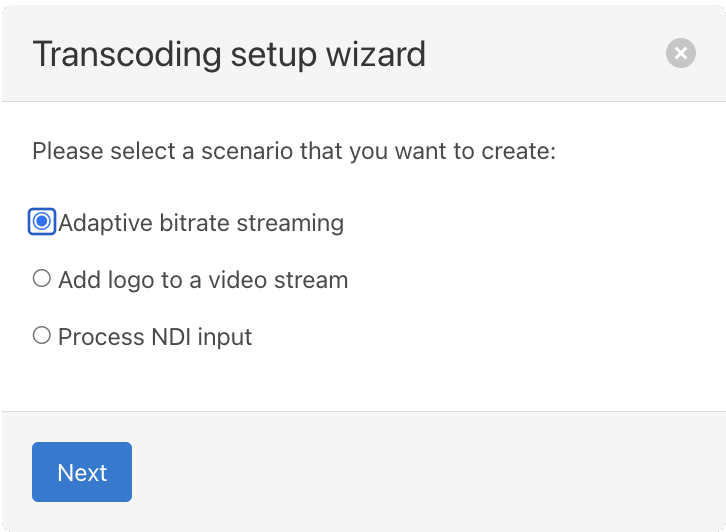
Step Two: Inputs and Outputs
At the second step, start by entering the scenario name, otherwise it will be filled in automatically.
Fill in the application and stream names of the input stream and ABR output respectfully.
If no stream name is given, it will be considered a wildcard, and all the streams in this application will be transcoded to the specified resolutions.
Note: Wildcard inputs can cause unexpected resource exhaustion if the input stream number is not controlled. We do not recommend using it if you don’t have a high-performance system.
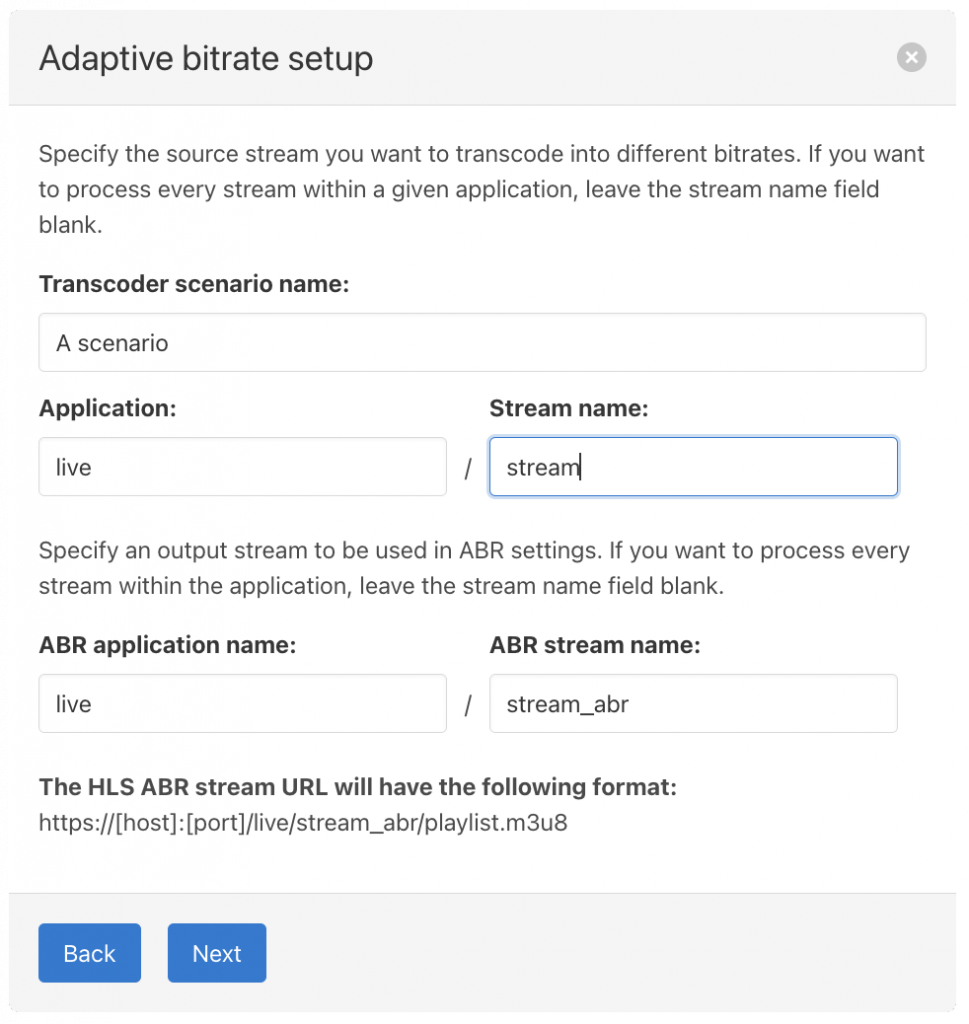
As you fill in the fields, you may notice a reminder of how HLS ABR URLs are constructed.
We chose the HLS ABR URL to show as it’s the most frequently used protocol. For your reference, we list ABR URLs for other protocols below:
HLS ABR: https://[host]:[port]/[application]/[stream]/playlist.m3u8
MPEG DASH ABR URL: https://[host]:[port]/[application]/[stream]/manifest.mpd
SLDP ABR URL: ws://[host]:[port]/[application]/[stream]/
WebRTC ABR URL: https://[host]:[port]/[application]/[stream]/whep.stream
Click “Next” as you finish filling in the details to proceed to the next step.
Step Three: Resolutions and Codecs
At this step, we define the output resolutions and codecs.
Select the required output encoders and the codec at the top of the dialog. These will be created for each resolution in bulk.
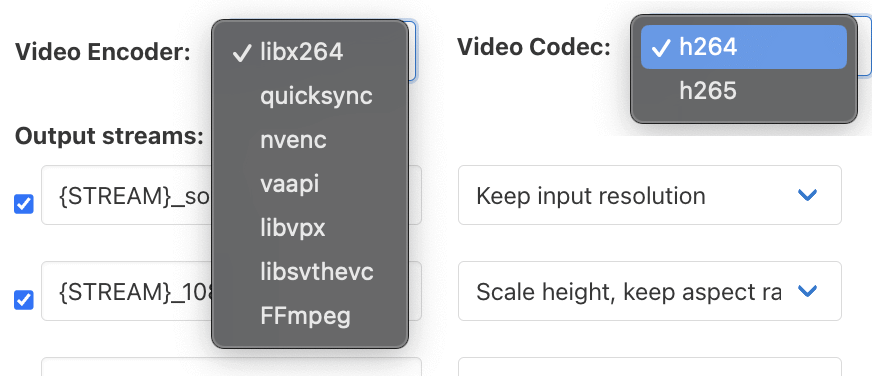
Clicking the “Optimize for WebRTC” checkbox allows you to select codecs suitable for WebRTC only. Nimble currently supports VP8, VP9 and H264 for it. Selecting several codecs for the WebRTC ABR stream helps to level up compatibility between different platforms and browsers, as the required codec will be provided automatically to the viewer. Please refer to the WebRTC WHEP ABR article for details.
The most common resolutions are enabled by default. If you don’t need a particular resolution, simply remove the corresponding checkbox. To add a smaller resolution, push “Add resolution“.
It’s possible to define names for each stream, although the wizard performs this process automatically.
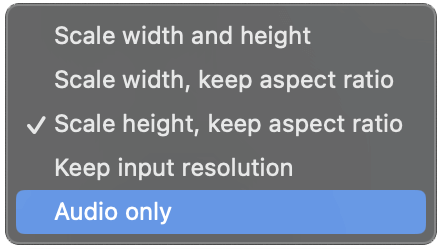
The scaling options may be adjusted according to the user’s preferences for each resolution.
Selecting “Audio-only” means the stream will have no video output, but audio lanes will be generated.
Click Next to proceed to the finishing screen.
Almost done: Check if everything is fine
The last dialog describes the changes that will be applied once the “Finish” button is clicked. You may return to the previous step if something doesn’t look as you need.
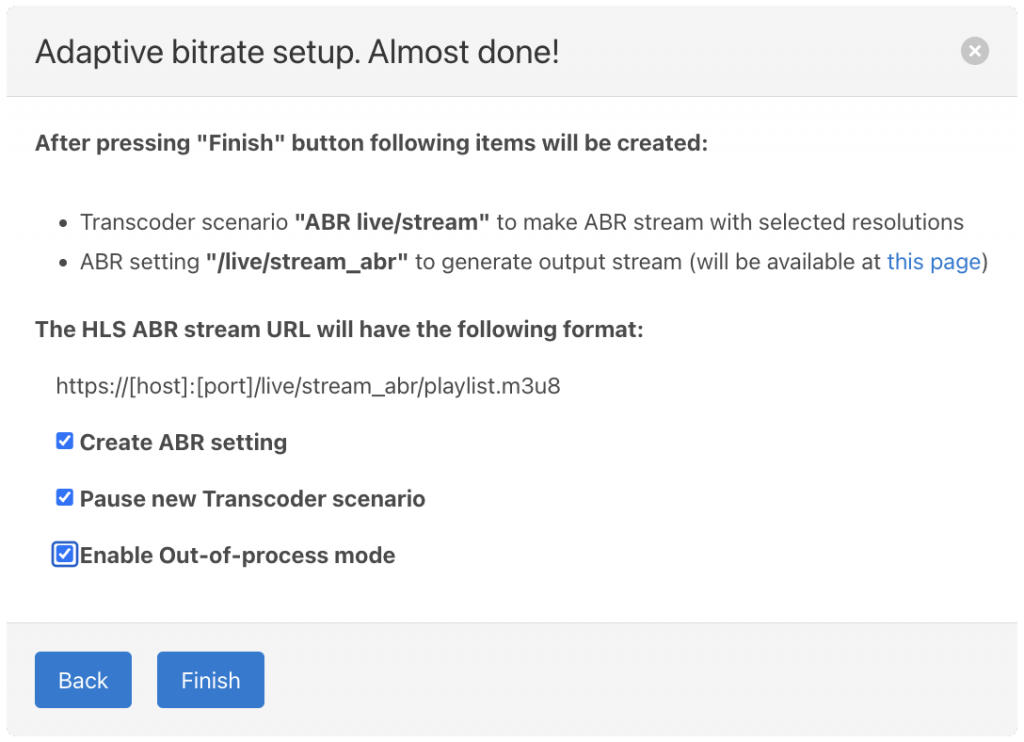
In case you don’t want the ABR settings to be created for this stream (i.e. use the wizard with old behavior), uncheck “Create ABR setting“. By default, you will get an ABR setting that will include all the output streams of this scenario. It’s located on the ‘Live streams’ page -> ‘ABR’.
Here you can also specify the “Out-of-process” mode for advanced stability of Nimble Streamer. Read more about it on this page.
The other useful option is “Pause new Transcoder scenario“: check this if you don’t need to start the scenario immediately. It can do it later, from the scenario itself.
Once you click “Finish“, you will have a complete scenario and ABR settings will be generated.
Our team deeply values the feedback we receive from our customers regarding our products. Feel free to share your thoughts about future improvements to WMSPanel and Nimble Streamer.