WMSPanel continues to evolve to make your streaming infrastructure management more efficient and secure. We’re excited to announce the addition of Single Sign-On (SSO) — now available on our sign-in and sign-up pages with Google and Apple logins.
SSO allows users to log into websites using their existing Google or Apple account. This simplifies access and reduces the need to remember another set of credentials. It’s a convenient and secure way to manage user authentication, especially for teams working across multiple services.
Its key advantages are:
- Enhanced security. Google SSO and Apple SSO both rely on respective companies’ robust authentication infrastructure, including support for two-factor authentication (2FA). This adds an extra layer of protection to your WMSPanel account. The same applies to Apple and its tremendous infrastructure.
- Quick access. Sign in with a single click — no need to type in your email and password. It’s fast, especially for users who use Google or Apple services regularly.
- Easy team onboarding. New team members can sign up using their Google or Apple accounts, making onboarding smoother and reducing administrative overhead for account creation and password resets.
How to Use SSO in WMSPanel
Sign up for a new account with Google or Apple
- Go to WMSPanel Sign-Up.
- Click “Sign in with Google” or “Sign in with Apple“.
- Choose your Google or Apple account.
- A WMSPanel account will be created using your respective email.
That’s it, no manually entering email and checking for password to enter the service. However, you’ll still get an email from WMSPanel confirming your new account has been created. And you may use an auto-generated password and your email to log in even if you disable SSO later on.
Once you have your account created, if you need to add another user with SSO enabled, see the next section.
Signing your users into the existing account with Google and Apple
To have your users sign in with Google SSO, some steps need to be done.
First, click on WMSPanel top menu / Control / Users management to go to the list of your users.
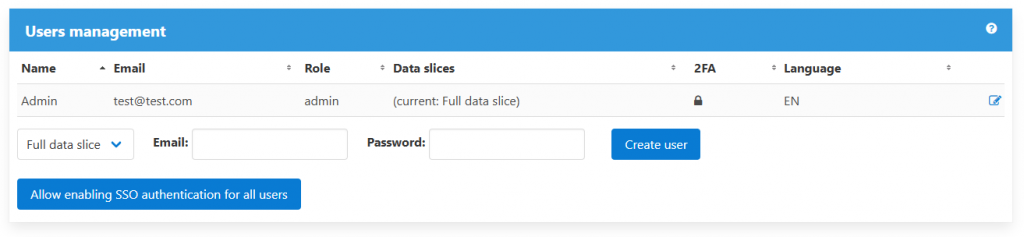
You need to click on Allow enabling SSO authentication for all users. This will open up the feature set needed for SSO on a user level.
Notice that if you disable this feature later on, then all the users logged in via SSO will be logged out immediately.
Now either you will enable SSO for your users, or they’ll be able to do it themselves.
Open any of your existing users’ details and enable specific SSO methods in addition to WMSPanel password.
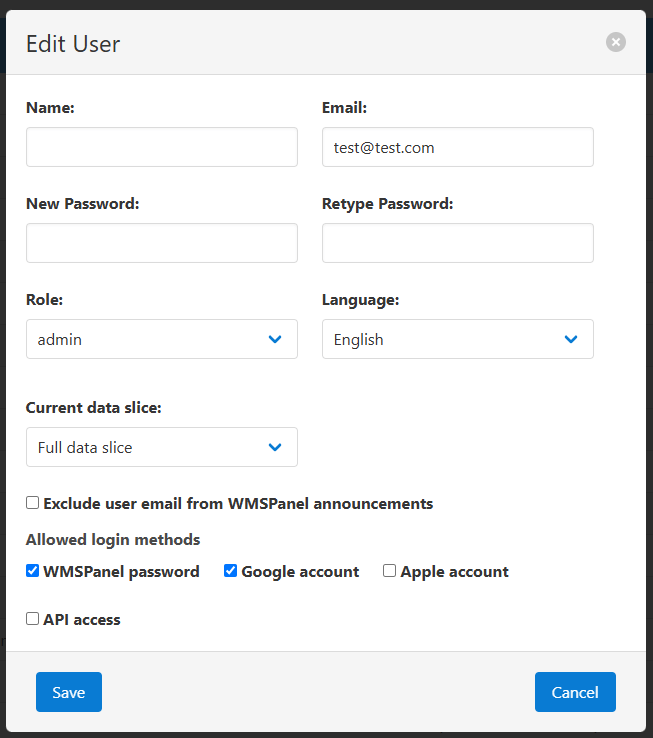
If you want your users enable these method themselves, they can go to Settings menu into the Security tab and do it there.
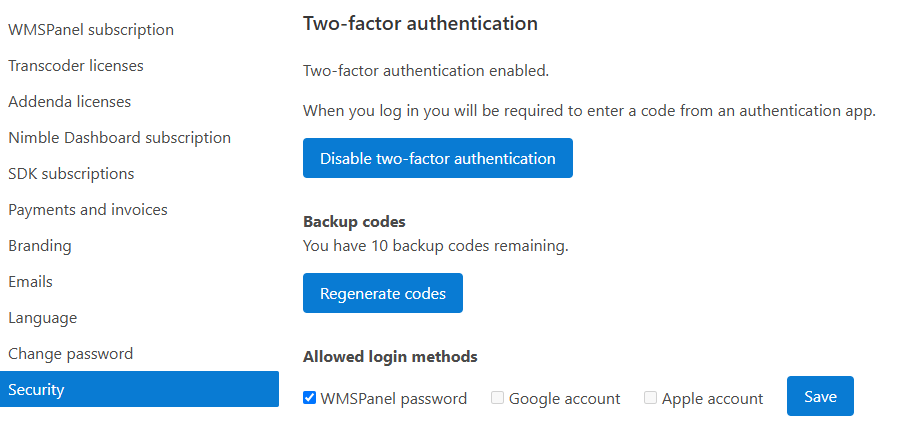
After the specific SSO has been enabled, this particular user will be able to sign in with Google and/or Apple like we’ve shown above in the “Sign Up” section.
All these precautions are set to make sure you as an account admin is in full control of your users’ security.
Whether you’re managing Nimble Streamer configurations or analyzing real-time stats, SSO makes access easier and more secure. Go to your WMSPanel account and give it a try.
Okta SSO is also supported in WMSPanel, feel free to use it if you use that SSO provider.